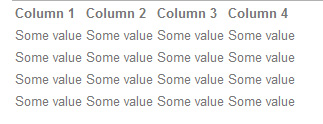concrete5 allows to set custom page type icons instead of the standard ones easily.
Step 1. Prepare images for each page type you are going to have on your website.
Step 2. Create a file set in the file manager (Dashboard -> File Manager -> Sets). Name it “Page Type Icons”
Step 3. Upload the images to file manager and add them to “Page Type Icons” set.
Step 4. Go to page types management page (Dashboard -> Pages and Themes -> Page Types). Open the "Settings" page for each page type, set appropriate image and update.
That’s all.
This short hint is for people who want to customize the “Table” block output (part of the “Tables” addon)
You can edit the block template (or create your new custom template) and put this code:
echo $table["tableName"];
By default, the block template is ‘/packages/swp_tables/blocks/swp_table/view.php’
Read more…
Here is a quick note for those who want to change the date format output of our Downloads List addon.
You can edit the block template (by default it can be found here: ‘/packages/swp_downloads_list/blocks/swp_downloads_list/view.php’)
Find this line:
echo $fv->getDateAdded("user");
and change in this way:
echo date("d/m/y", strtotime($fv->getDateAdded("user")));
You can change “d/m/y” to any other date/time format you want. It is php date format string, so you may use this doc for reference: http://www.php.net/date
Or you can just ask us for help.
December 27th, 2010
admin
The tables built with our Tables addon by default have no custom styling. We went this way because we want to allow the site builders and theme developers customize the table layout via css making it fit the overall website design. Here is how a simple table looks by default:
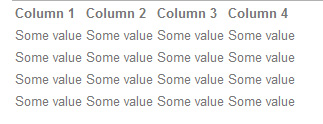
No borders, no background, etc. But all of that can be added via CSS styling.
Read more…
Some people might have noticed that Google sometimes indexes websites’ directories even though that was not supposed to be shared. For example, if you install concrete5, the /themes, /packages, /concrete and other directories might get indexed by Google. Also, some malicious people can open that directories and view the list of its contents, for example, they can see what packages are installed on your website if they type the URL in browser like yourdomain.com/packages/
Read more…
Doing backups is always good. If something crashes, you can restore the website from backup. If your website is changing dynamically, even a backup made a week ago might be too outdated and you will lose a lot of information and efforts restoring the website from that state, that’s why it is important to make backups often enough to keep the loss of information as low as possible. If you backup your websites manually, you might spend a lot of time (especially if you often do it), so let’s try to automate this process as much as possible.
Read more…
Quick tip for developers writing custom blocks for concrete5. If you have coded a block, placed its folder in ‘blocks’ directory but cannot see it available for installation in concrete5 backend (in the "Add functionality" section), check the controller class name. That is the issue in most cases. It should match the block directory, i.e. if your block folder is “my_folder”, then in controlller.php you should have this:
class MyFolderBlockController extends BlockController {
I don’t recommend to use anything in your block directory name except digits, a-z characters and underscores.
If you develop your own block, you will probably need to use some css to properly style it. But the issue is that you can’t access the css file of the users theme (of course if you’re not developing the block for one specific project). However you can create and use custom css file for this specific block type.
Read more…
Some new concrete5 users get confused when they cannot find a way to add table to a page at their concrete5 website. However in fact there are several ways to do that. I will describe 4 ways to add table on the page with concrete5 cms… Read more…
September 15th, 2009
admin
Anyone who regularly works with concrete5 themes could face with the following issue:
If you sign in as admin, the concrete5 editing toolbar appears at the top of all pages. This sometimes can cause a problem making body background not align properly with some other images on the page if it was designed as a single picture. There is a workaround I’m going to tell you about.
Read more…