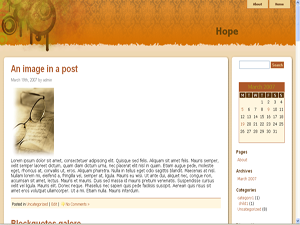This instruction describes the process of installing concrete5 themes that can be found on this website, but should work for any other themes as well.
We distribute themes in zip packages, so you will need a program to extract the files from archive. For example, you can use an open source archiver – 7-zip
Follow step-by-step instruction below:
1. Download theme from our or any other website.
2. Inside zip-archive you will find other ‘themes’ folder or a folder with theme name. You should extract and upload (if your concrete5 is hosted on remote server) the theme folder to ‘CONCRETE5/themes/’ directory, where CONCRETE5 means the root directory of your cms.
Attention: the ‘themes’ directory is empty by default. It shouldn’t confuse you. This folder is used mainly for custom themes and not for themes distributed in default concrete5 pack. There is ‘concrere/themes’ directory (this one not empty) with default concrete5 themes. You shouldn’t upload there anything unless you are going to make some changes to default theme.
Tip: most probably there would be a ‘README.txt’ file with the theme. Please check the archive for such a file, it might contain specific instructions for the theme you’re installing.
3. It’s strange, but you’re almost finished with the theme installation. Now open your dashboard and go to ‘Themes’ tab (since concrete 5.2.0 – “Themes and page types” )
If you do everything properly you will see the newly added theme in the bottom of the page. There should be an ‘Install’ button. Click it.
4. Once the theme is installed, you can choose its design for certain pages. For example, open a page, click ‘Edit this page’ and then click ‘Design’ button. You should see the theme thumbnail among available designs. If you don’t see it, the theme wasn’t installed correctly, or if there are several themes installed, you might need to scroll the selection (click the right arrow button). If you select the new design, this selection will be applied to the page.
You’ll have to select the design for each page unless you activate the theme. To activate it, you should click appropriate button in the ‘Themes’ section of the site dashboard. Note: this action will reset all previously set custom selections, i.e. all pages will be associated with the new design.
Just a reminder: Don’t forget to check ‘README.txt’ file of your theme before installing it.